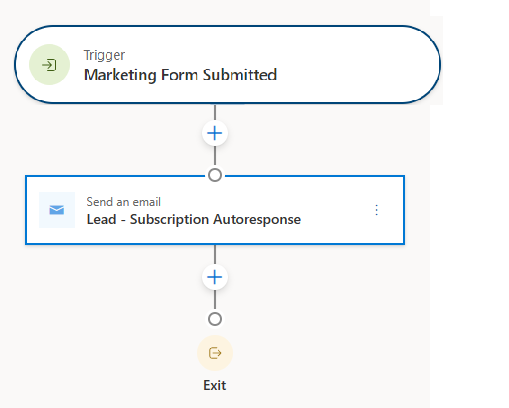1) Create Realtime Marketing Form
First you will need a new Realtime Marketing form, make sure you publish it and you have somewhere to add it to your website.
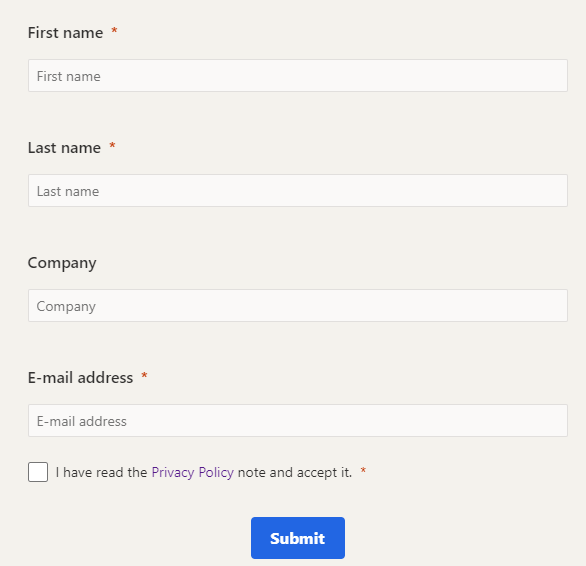
2) Create Trigger, Email and Journey
Now we will create the components in Realtime Marketing which are the trigger, email and journey.
Trigger
Dynamics Marketing has already Trigger “Marketing Form Submitted” , this trigger will be called from customer Journey
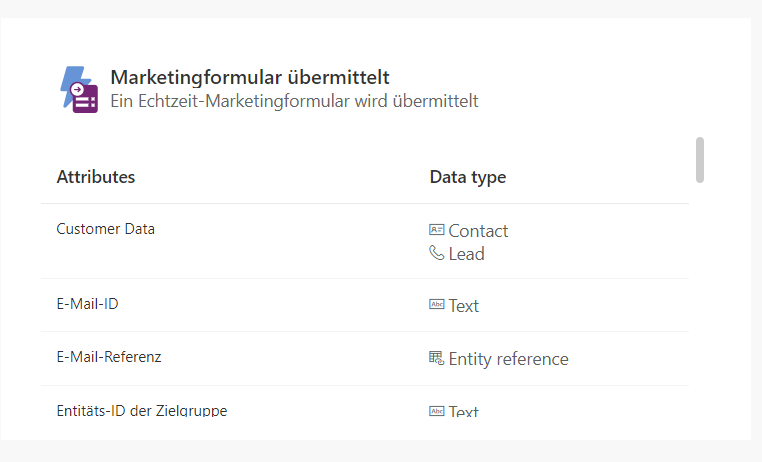
Marketing Email
Once your trigger is published you can create the email you want to send out once the form is submitted. Add you email contents ( HTML, Text , Images,…) but you will want to make sure the first name used is from the same audience type of Lead or Contact. Again, and you can links to to the Compliance profile record and pulling in the Preference center link. That way someone can quickly click on it and update their preferences from the email they receive.
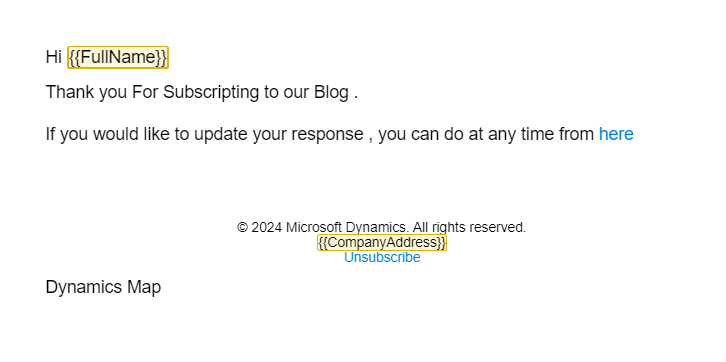
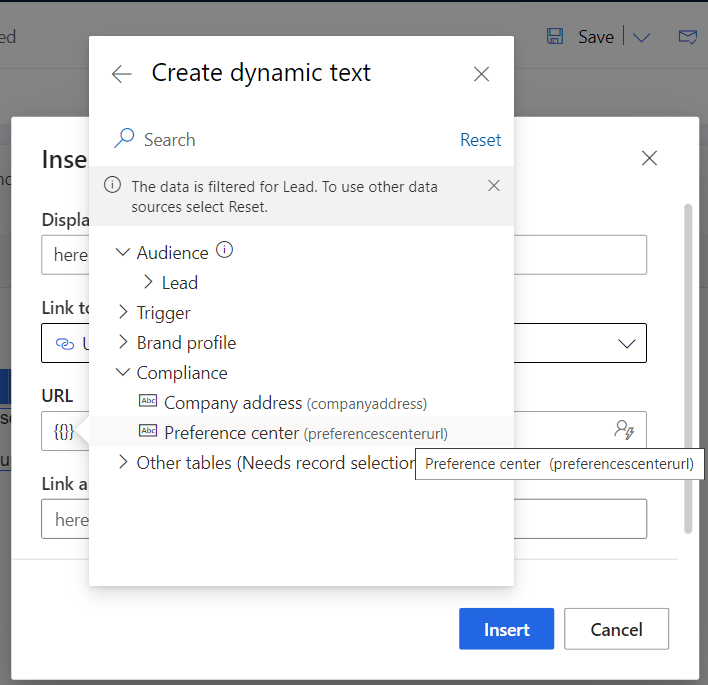
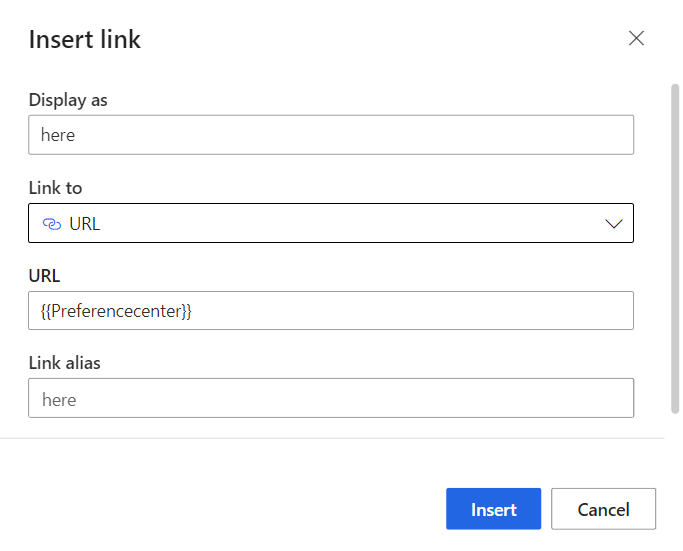
Customer Journey
The last thing we need here is the Customer Journey. Create a new one in Realtime Marketing and give it a name. Make sure it’s set as trigger based and pick the trigger you created. You should see the audience type so make sure it’s what you expected (Lead or Contact). Then create the Journey.
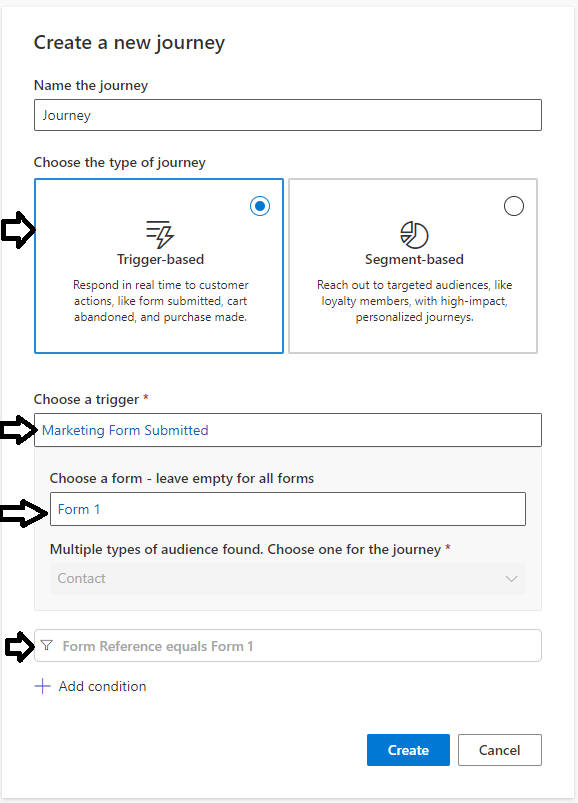
Here you will call “Marketing Form Submitted” Trigger and select your Form, and you can also add more conditions as you want.
Then send the email that you created that is linked to the trigger.